The Unsubscribe enhancer gives your recipients the ability to unsubscribe from a mailing list by either clicking a link or sending you an email.
Lyris HQ includes an Unsubscribe enhancer shown in the following illustration. In addition, you can create your own Unsubscribe enhancer.
The Unsubscribe enhancer replaces the default Unsubscribe link in a message.
Tip: To give recipients the ability to unsubscribe from all mailing lists at once, use the Global Unsubscribe enhancer.
The Unsubscribe enhancer adds the ability to send you an email with the unsubscribe request as shown in the following illustration.
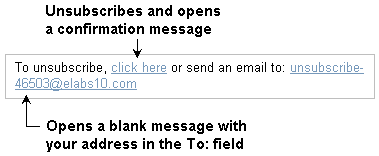
Tip: After a recipient unsubscribes from a mailing list via email, a confirmation message is sent to the recipient. You can edit this message on the Edit List page.
To add the Unsubscribe enhancer in Lyris HQ, see Adding Enhancers.
To add the Unsubscribe enhancer in EmailLabs, see Creating a Message, Part 3: Adding Content and Enhancements.
You can create your own Unsubscribe enhancer using the Content Library.
1. Follow instructions for creating an enhancer.
2. Optionally, on the Unsubscribe Tag page, do any of the following:
3. Click Next.
The Preview Tag page opens.
Tip: Click Previous to make any changes.
4. Click Save.
The enhancer is created and the Enhancers page opens. The new enhancer appears in the Enhancers list.